Aug 072013
Innovage Digital Photo Keychain
- 1.4-inch LCD color screen
- Supports JPEG and BMP photo formats
- Stunning slideshow effects with time and date display feature
- Internal rechargeable battery provides up to 3 hours of viewing
- Connects to your computer via included USB cord
Keep your precious memories at your fingertips with this Digital Photo Keychain. With an ultra bright 1.4-inch LCD color screen and able to store up to 60 colors photos, this keychain makes the perfect companion to any set of keys. Never leave home without pictures of your family, friends, or pets again.
List Price: $ 59.99
Price: $ 3.99

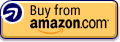
Not bad, once you figure it out,
I decided to review this because I had a hard time figuring out how to use this, and I basically pieced it together based on other reviews. Consider this a “how to” for those PC owners who are frustrated and don’t want to take it back:
1) Go to mscustomercare.com, click on “Innovage Digital Photo Keychain,” then download the “Photo Viewer Install.” Try to save the .zip file to your desktop for easy finding/access.
2) Once it is downloaded, open the .zip file, click on “photo viewer” folder, then click “setup.” Let the program run. It will put an icon on your desktop called “Photoviewer.” Don’t bother clicking on that right now.
3) Plug in the USB cord, then plug in the device. A blue screen will pop up on the device. (If it doesn’t, then click the power button first). Choose the “USB Charge” option. Allow the device to charge for at least an hour. [The booklet says to let it charge up to 7 hours first, but I found that this isn't necessary].
4) After an hour (or longer), click the power button on the device. Another blue screen will pop up, along with some options. At this point, you can program the date and time.
5) Next, unplug the USB from the device, then from the computer. Then re-plug in the USB cord into your computer, and then into the device. Then turn on the device. Choose the “USB Update” option. At this point, your computer should automatically detect the device as storage hardware, and will automatically configure itself. (I have Windows XP, btw.)
6) After the computer finishes configuring itself, you will be able to open the Photoviewer program. (As you probably know, most people say that trying to open the program before doing this will result in a “no program detected, will terminate” or similar message.) Anyway, if all goes well–which it should–the program will open and you can then upload your pictures onto the device. It’s really quite easy and self-explanatory.
7) A good rule of thumb is to save all of your pictures in a folder, in the order you want them to be on the device. Perhaps even better would be to resize or photoshop them before hand for maximum viewing quality. For example, the pictures I have that are close-up headshots look really great and fit nicely/clearly, while the ones I have of lots of people are not so clear. In fact, you can barely see some people’s faces.
8) Once you are done cropping and adding your pictures, hit “synchronize” and it will put them on the device. Once it finishes, it will tell you. Just close the program then, and safely remove the hardware from your computer (click on the icon on your computer tray). Once you safely remove it, I prefer to just plug it in again, and choose “USB Charge,” until the battery is fully charged and the light is green.
So, with some planning and patience, this device can work out pretty well. It took some time to figure this out, but I am happy to pass it on, as knowing this would have saved me some serious time. I am quite happy with it, and will be sending it to my cousin who is serving in the Marines in Iraq.
Was this review helpful to you?

|Nifty Little Gadget for What It Is,
I found this on sale and picked it up on a whim. My intent isn’t so much to use it as a keychain but as a substitute for those little photo albums some people carry around — just something to tuck into my purse and pull out upon occasion. For that it seems to be working great. The software installed with no issues on my WinXP PC laptop; as an earlier reviewer said it’s just drivers wrapped in an install package. Not being able to re-order pictures was annoying but could be worked around by pre-sorting. Synchronization was a single click and then I had a little picture album to carry around.
For what it is, it’s a nice little gadget, with an intuitive menu and relatively easy interface. But don’t try to make it into something it isn’t. It’s not really well suited as a true keychain. It’s not a substitute for displaying photos on your computer screen or for seeing things in crystal clarity. It’s little more than just a flash drive with an LCD screen, and if you’re looking for any more than that, move on…this isn’t the product for you.
Was this review helpful to you?

|Great – be paitient with the software,
I got a great deal on this keychain on black Friday-9.99. I only got 3 of them and the told some family members what I had gotten for other people and they said “I want one of those” so I went back and now they are 20.00. I pre-loaded them with pictures for my less technical family members. When I read the reviews here I got worried seeing all the horor stories of software problems, but be patient. You have to load the cd first! The unit will not load automatically. Once you load the software, open the program and hook up the keychain to the usb (make sure to select “update” on the unit). The sofware is easy and the great thing is it shows you the crop so you know how it will look on the keychain and you can change the cop as well. The other thing is the software even works with Vista…nothing works with Vista!
The only I guess “compliant” and the reason I gave a 4 and not a 5 is that there is no adjustment for brightness. Aside from that, the quality of the pictures is much better than I expected. I love the keychain and wish I got more!
Was this review helpful to you?

|